AnnCat – Analytical cataloguing
1 Introduction
This document provides a smooth workflow for creating analytical entries. This functionality can be used for describing various types of information; in general, it pertains to describing parts of a work as separate records. So it can be used for example for describing tracks on a music medium (LP, audio cassette, CD) as well as for articles in books or in periodicals.
In the library world this way of describing parts of a whole is known as "analytical cataloguing" or "descriptions of analytical entries". In this document the terms "master record" and "analytical entry" are used. The workflow is explained based on a specific example of analytical cataloguing for a CD in the Smart format. "Master record" is the CD; "analytical entry" is the track on a CD.
Two AFO's are relevant to analytical cataloguing AFO 153 for Template Management and AFO 111 for Cataloguing.
Please note
This functionality is only available for Smart and UniMARC formats. It is not compatible with MARC21.
2 Setup in AFO 153
In Template Management (AFO 153) you can define specific templates, in this example CD/Master and CD/Track are used:



Once the two templates have been created, you need to establish a link between them. Select the "master" template and then the option , a form will appear:
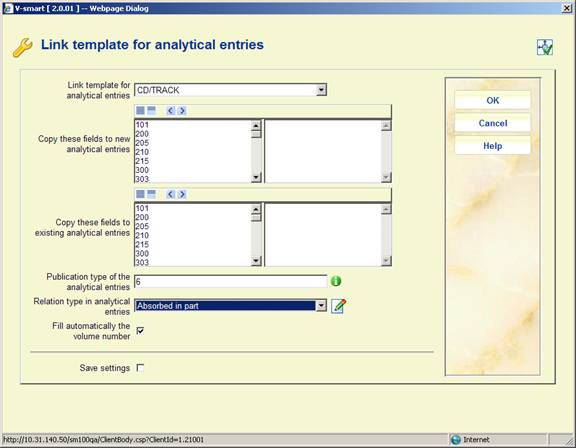
Select the correct template from the dropdown list under Link template for analytical entries. Select the correct Relation type, for our Smart format example this must be set to "Absorbed in part". The publication type for our example is 6, but you can use other types as well. See the help for AFO 111 for an explanantion of all six valid publication types.
3 Cataloguing in AFO 111
Whenever a record is created or edited that uses a template that has a link template defined as described above, tehre will be an option for creating analytical entries.
As an example we create a new record using the template CD/Master:

For our example we use type 1 (monograph), but other types are valid as well:

An additional option is available on the overview screen, . After selecting this option a new screen is displayed:

Options on the screen
: Select a line and then this option to modify the entry. See the sections on adding and linking enties for more information.
: Select a line and then this option to delete the entry. The system prompts for confirmation.
: Use this option to create a new record to be linked to the master. See section 3.1.
: Use this option to create a link with an existing record. See section 3.2.
: This action will delete the master record (always) and the analytical entries as far as they don't have other relations with bibliographic records; a warning is displayed:

: Select one or more analytical entries and then this option to put them in a savelist.
3.1 Add analytics
As an example we're going to add the first analytical entry, a track on the CD.
After you select this option the application shows the record editor. The template as defined as link template is shown:

Two types of information are already filled in:
· The fields to copy, as defined in AFO 153, are filled with the information from the master record. In the example, fields Language (101) and primary author (700) are copied from the master record to the track description.
· The link field is created and some essential values are already filled in. The link field depends on the record format and/or the link type. In the Smart format, the link field is always 900. In the UNIMARC format it depends on the link type.
Optionally, according to the parameters in AFO 153, the volume field (typically $v) can be automatically filled in. This is convenient for CDs and that kind of material, but not for articles, so it is an option.
The publication type for the analytical entry is automatically set to type 6 (analytical) – as specified in the link definition in AFO 153.
Enter the title of the track in the appropriate field and save the record.
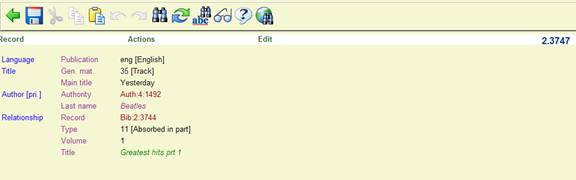
Use the option to go directly back to Analytic Overview screen.
So far 3 tracks have been entered:

3.2 Link existing analytics
It is also possible to link an existing record to a "master" record, or to link one analytical entry to several "master" records.
When you select this option the standard bibliographic Search form appears:

Search for a record, click on it and the system will go directly to the editor (not to the Record Overview screen). The fields to copy and the link field are copied as defined.

Note that during this action, the link template is shown even if the record has another last used template. The contents of the last used template are not modified. So when later you edit this record independently, the template may be different.
After finishing editing, go back to the search form and click , this takes you back to the Analytical Overview screen, with the new entry appearing:

The master record has all its links with the analytical entries, it is type 19 [Absorbed in part by]:

As this is defined as a reciprocal type of link, the link type number in the analytical entry is 11:
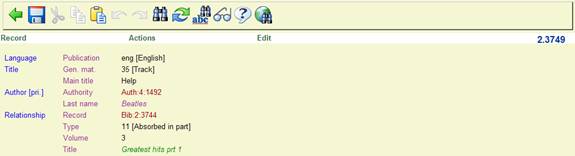
In the WebOpac this might display as follows (depending of course on the template that is used):


Please note
You can also use the regular method of adding reciprocal links between records by entering a 900 tag (Smart format) or a 46X tag (UniMARC format) and selecting the relevant link type. This does not rely on a specific template that is set up for analytical linking.